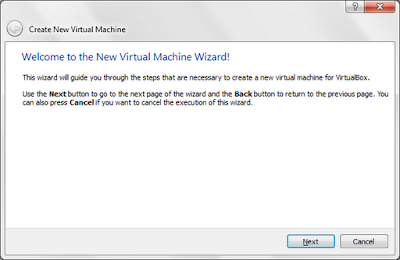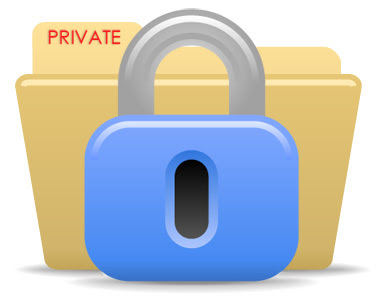Today I am writing about hiding files in windows. Hiding? it is very easy huh then why this article?. No it is easy to hide but not to get caught matters. Here i discuss three methods to hide.
-Usual Hiding.
-Super Hide.
-Hiding File inside a image.
Here i will start with simple type hiding to better one.
1)Hiding a file right clicking its property and setting attribute to hidden.
But if someone enables show hidden files in folder option everyone can see the files.Not a great idea right.
2)Super Hide
As the name says it is super hidden.
Step 1- Locate your file. In this tutorial i will use FileToHide.txt located in my E:/pictures/ as demo.Keep in mind that the file name doesn't contain any spaces.
-Usual Hiding.
-Super Hide.
-Hiding File inside a image.
Here i will start with simple type hiding to better one.
1)Hiding a file right clicking its property and setting attribute to hidden.
But if someone enables show hidden files in folder option everyone can see the files.Not a great idea right.
2)Super Hide
As the name says it is super hidden.
Step 1- Locate your file. In this tutorial i will use FileToHide.txt located in my E:/pictures/ as demo.Keep in mind that the file name doesn't contain any spaces.
Step 2- Open Command prompt by typing "cmd" and clicking "OK" in run.
Step 3-Type following command in command prompt and hit enter.
attrib E:\Pictures\FileToHide.txt +s +h +a
Replace bold words with your corresponding file name and location.
You can even hide the entire Folder also.
Observe the magic yourself. Now even anyone enables show hidden files in folder option the file will not be seen anywhere.
Inorder to make the file visible repeat the command in command prompt by replacing "+" with "-" ie.
"attrib E:\Pictures\FileToHide.txt -s -h -a"
The drawback of this method is someone disable "Hide protected windows file" feature in folder option the file will be displayed.
3)Hide file inside a picture.
In this method you have to "zip" or "rar" the files you have to hide. You may need winRAR ir winZip.
Here i use FileToHide1.txt and FileTohide2.txt and image named Picture.jpg located in E:\Pictures\Hide as demo.
Step 1) Copy the files you want to hide and a picture in one folder.
Step 2) Compress the file to one achieve using winZip or winRAR and name it Hide.rar.
Step 2) Open cmd as mentioned above.
Step 3) Type the each following command and hit Enter.
E:\
cd pictures\Hide
copy /b Picture.jpg + Hide.rar Picture.jpg
Step 4) Delete all other files in that folder other than the .jpg file.
Now your file is Hidden inside a picture. Nobody is going to catch you. If you want to see the file right click on that image file and select open with winRAR or winZip, your files will be listed there.
Great isn't it.