Actions is a Java app that aims to bring the same automation tools to Windows as Mac users get from the Automator tool. The idea is that, through a simple drag-and-drop interface, you can create a workflow of actions that can edit files or performs various common tasks. For example, you can batch rotate a bunch of pictures, or rename a large collection of files according to specific rules. Actions works in almost exactly the same way as Automator—so brush up on your anatomy of a workflow and check out the examples below to see how it works.

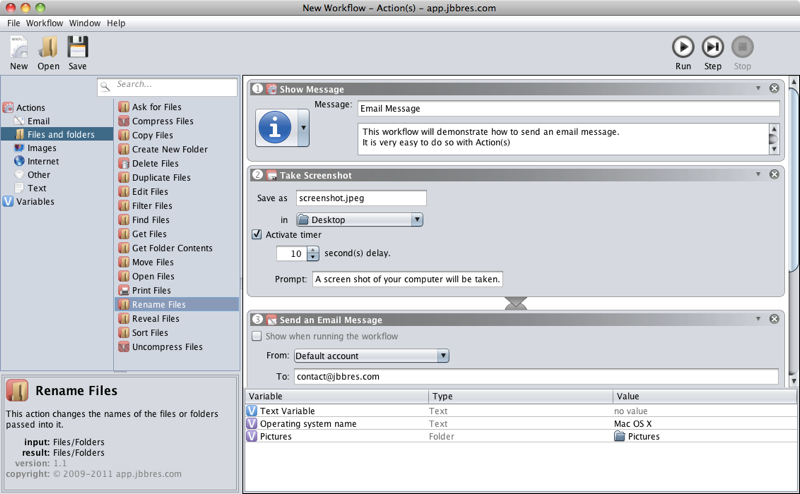 Batch Rotate Photos:-
Batch Rotate Photos:-
Start out by opening actions and hitting the "Files and Folders" section in the left sidebar. Drag the "Get Files" action into the right pane of the window, and you'll see it appear in your workflow. Next, head over to the "Images" section and drag the "Rotate Images" action into your workflow, under the Get Files action. Tell it which direction you want to rotate the images (which depends on how you hold your camera when you take portrait-oriented pictures), and open up Windows Explorer. Grab the pictures you want to rotate and drag them into the Get Files box of your workflow. Then, just hit Run, and Actions will rotate your pictures all at once for you.
Create Applications:-You can also create application-like executable workflows with Actions. You'll probably want to replace the "Get Files" action with the "Ask for Files" action, since you'll likely be working with different files every time, and then go to File > Create an Executable Workflow. Save it wherever you want. Now, whenever you want to batch rotate a group of files, you can just double-click on this executable file without the need to open up the whole Actions application.
Batch rename files:-

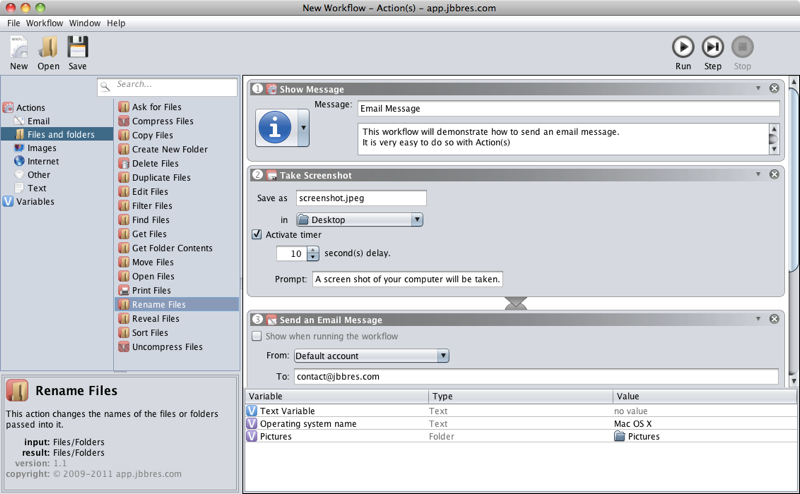
Start out by opening actions and hitting the "Files and Folders" section in the left sidebar. Drag the "Get Files" action into the right pane of the window, and you'll see it appear in your workflow. Next, head over to the "Images" section and drag the "Rotate Images" action into your workflow, under the Get Files action. Tell it which direction you want to rotate the images (which depends on how you hold your camera when you take portrait-oriented pictures), and open up Windows Explorer. Grab the pictures you want to rotate and drag them into the Get Files box of your workflow. Then, just hit Run, and Actions will rotate your pictures all at once for you.
Create Applications:-You can also create application-like executable workflows with Actions. You'll probably want to replace the "Get Files" action with the "Ask for Files" action, since you'll likely be working with different files every time, and then go to File > Create an Executable Workflow. Save it wherever you want. Now, whenever you want to batch rotate a group of files, you can just double-click on this executable file without the need to open up the whole Actions application.
Batch rename files:-
Start up Actions and hit the "Files and Folders" section of the left sidebar. Drag the "Ask for Files" action into your workflow. Then, in the same "Files and Folders" section, find the "Rename Files" action and drag that in too. You can configure your filenames however you want. In this example, we want to rename all the files sequentially, so choose "Make Sequential" in the top drop-down, add the number to a new name ("Italy Vacation") and set the numbers to start at 1. You may also want to force the numbers to have 2 or 3 digits (i.e. adding "01" to the end of the first file instead of just "1"), depending on how many photos you have in that set. Try running the workflow by hitting the "Run" button in the upper right hand corner. It will ask you which files you want to tweak, and then rename them all at once.
Batch crop photos:-
Drag in the "Ask for Files" action into the workflow to start. There's also an "Ask for Pictures" action if you want to limit your selection—it doesn't particularly matter, since if you select non-photo files, the workflow will just fail.
Next, drag the "Crop Images" action into the workflow. You can set it to fit the height or width of the images, thus resizing the image at the same time. It shows a few example photos in the action window so you can see what each option will give you. Note that in this case, you may actually want to add a "Copy Files" action in between the ask and crop steps—that way you don't accidentally ruin any photos in the process.
These are just a few examples of the workflows you can create in Actions. It doesn't have quite as many actions as its Mac predecessor (actions relating to, say, music files or PDFs are currently missing, hence the fairly heavy focus on photos in the above example), but you can do quite a bit with it. Browse through the library and get to know the actions available to you; it will save you a ton of time on menial tasks in the future.
Unfortunately, Actions can only create simple workflows like this at the moment; it doesn't have the flexibility that Automator does. For example, you can't create Service-like context menu items or droplet applications at the moment, but it's still a pretty helpful program, and we're excited to see what additions the developer might make in the future.
For downloads and more info go to Actions
No comments:
Post a Comment